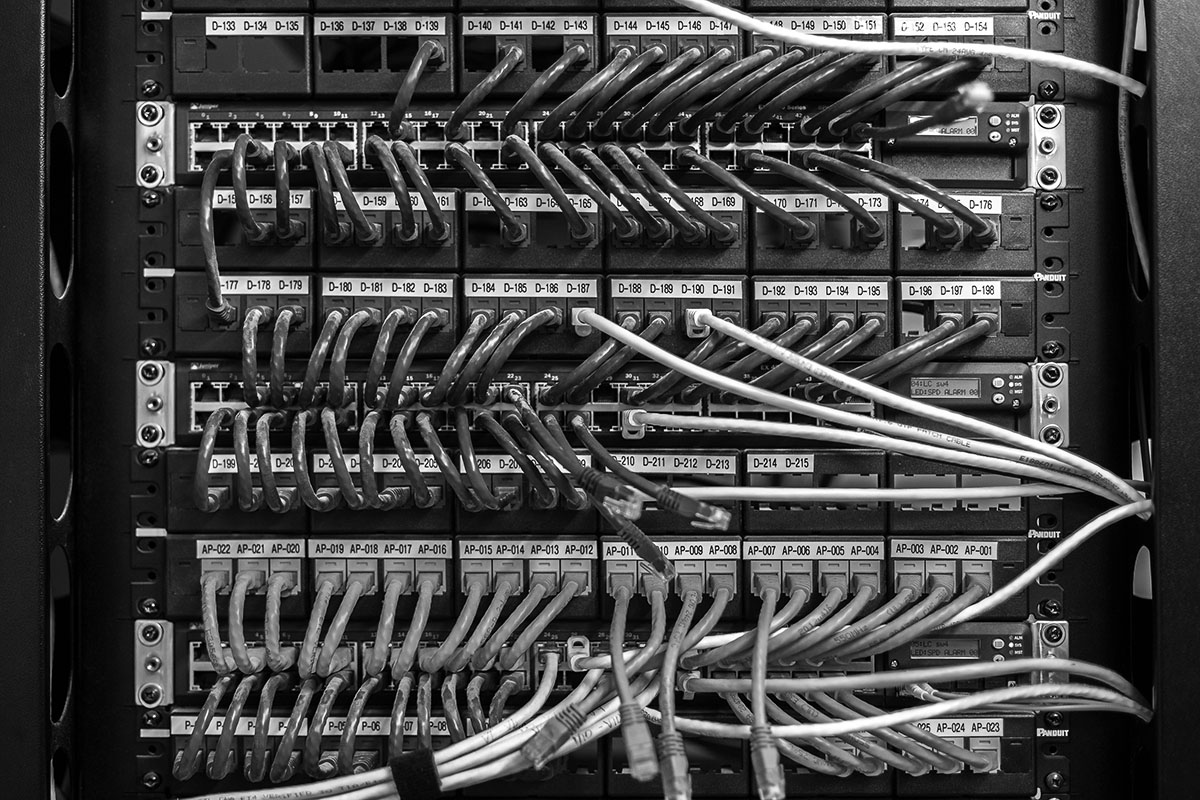Configuring new destinations in Adobe Experience Platform (AEP) allows you to activate customer data to various marketing and advertising platforms. Here’s a step-by-step guide along with a real-world example of setting up a Facebook Custom Audiences destination.
A Step-by-Step Guide to Configure a New Destination in AEP
1. Access the Destinations Workspace
- Log in to Adobe Experience Platform.
- Navigate to the Destinations workspace in the left-hand navigation panel.
2. Browse or Create a New Destination
- Click on “Browse Catalog” to view available destinations.
- Select the category based on the type of destination (e.g., advertising, CRM, cloud storage).
- If your destination is not listed, you may need to configure a custom destination.
3. Configure the Destination
- Click on “Setup Destination” for the desired platform.
- Enter a name and description for the destination.
- Choose the authentication method (OAuth, API Key, etc.).
- Grant necessary permissions to allow AEP to send data.
4. Define Mapping and Data Export Options
- Select the Audience Dataset to send data from.
- Map AEP fields to the required destination fields (e.g., email → hashed_email).
- Choose the export frequency:
- Streaming (real-time)
- Batch (scheduled)
- Configure additional settings such as hashing (for platforms like Facebook) and data transformation.
5. Validate and Activate
- Test the integration by sending a small test audience.
- Review the logs and ensure data is reaching the destination.
- Click “Activate” to begin sending customer data.
Real-World Example: Sending Data to Facebook Custom Audiences
Scenario
A retail company wants to create a re-engagement campaign on Facebook by sending to an audience of past customers from AEP.
Configuration Steps
1. Choose Destination
- In the Destinations catalog, select Facebook Custom Audiences.
- Click “Setup Destination”.
2. Authenticate
- Log in with a Facebook Business Account.
- Grant permissions to manage audiences.
3. Select Data Source
- Choose an audience from AEP Customer Profiles (e.g., “Last 90 Days Purchasers”).
4. Field Mapping
- Map AEP fields to Facebook’s required fields:
- email → hashed_email
- phone_number → hashed_phone
- customer_id → external_id
- Enable SHA-256 hashing for security.
5. Define Sync Options
- Select Batch Mode to send data daily.
6. Activate Destination
- Click “Activate” and verify that the data flows into Facebook Custom Audiences.